|
|
|
Please ensure your computer meets the minimum system requirements necessary to install and run GradeAssist. Computers should be running Windows Vista or Windows 7 and have either Microsoft Word 2007 or 2010.
If you're using Windows XP...While we do not officially support Windows XP, in most cases GradeAssist will work on computers that run it. Because Windows XP is very old, however, a few extra steps may be required. Both Microsoft Office and Windows must be updated with all patches, fixes, and technology updates released by Microsoft. You can use the built-in Windows Update tool to obtain these updates directly from Microsoft. If you are uncomfortable doing this on your own or do not have administrative privileges for your computer, contact your institutionís technical support team for assistance.
|
|
|
|
Double-click the installer file to begin installing GradeAssist. If you're installing a trial, simply complete the registration form and follow the prompts. If you're installing a licensed version, make sure to have your serial number handy. If you don't know your serial number, you can contact your system administrator (for institutional purchases) or send us an email at help@pappasvolk.com and we'll be happy to help. |
|
|
|
GradeAssist is an add-on to Microsoft Word, which means that you won't find an icon to start GradeAssist on your desktop or in your Start Menu. Instead, simply start Microsoft Word and you'll be able to access GradeAssist's features from within Word.
|
|
|
|
|
|
|
|
Select a bit of text (click and hold the left mouse button, drag mouse to select text, release the left mouse button). Then left-click a comment button in the GradeAssist tab to insert it into the studentís paper.

|
|
|
|
Click inside the comment bubble in the right margin and begin typing.

|
|
|
|
Move your mouse pointer over the comment, right-click, and select Delete Comment.
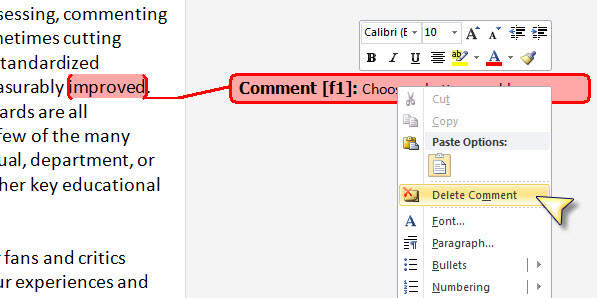
|
|
|
|
|
|
|
|
|
|

 |
 |
 |
 |
 |
 |
 |
 |
| Semester Evaluation |
| Departments and schools are welcome to try GradeAssist for one academic semester. As many users as you'd like. 100% free. |
| |
| Grad Student Pricing |
| We're happy to extend special licensing opportunities for currently-enrolled graduate students. |
|
| |
|
 |
 |
|
 |
 |
 |
 |
 |
 |

 |
 |
 |
 |
 |
 |
 |
 |
| Version 3.9 Released |
| Learn about the new release of GradeAssist, including the exciting Custom Comments feature. |
|
| |
|
 |
 |
|
 |
 |
 |
 |
 |
 |

|